How to Use Agent
Conversational applications adopt a question-and-answer mode to maintain continuous dialogue with users.
Applicable Scenarios
-
Internal Enterprise Knowledge Q&A
- Employees can ask questions about HR policies, financial processes, IT support, etc., through the chat window, and the system automatically retrieves answers from the knowledge base.
- For example: The HR assistant can answer questions like "How long is the probation period?" or "How to reimburse expenses?", while the Finance assistant can handle questions such as "Invoice precautions," "Travel reimbursement process," and "Q1 sales performance."
-
Intelligent Document Parsing and Q&A
- Supports uploading PDF documents for intelligent Q&A based on document content.
- Multiple documents can be switched for comparison and questioning, suitable for contract review, technical document analysis, training material inquiries, etc.
-
Multi-Document Knowledge Base Q&A
- Administrators can upload multiple policy documents, SOPs, FAQs to build a knowledge base.
- When users ask questions, the system precisely matches and returns answers from the knowledge base, suitable for standardized Q&A in departments like HR, Finance, QA, CSC, etc.
-
Internet Search and External Information Retrieval
- Public domain assistants support internet search, suitable for obtaining the latest news, industry trends, technical developments, and other content not covered by GPT training.
How to Use Agent?
Starting a Conversation
Natural language dialogue is the main form of interaction with the Agent, just like chatting with a person. Users can ask questions or request tasks from the Agent in natural language.
For example:
- Ask the Agent to perform an internet search: "Please help me search for chip industry companies in Shanghai, Guangzhou, and Beijing via the internet."
- Ask the Agent to assist with drawing: "Please generate two origami-style illustrations for the front and back pages of my PPT, one showing sunlight through a window, the other showing a camel walking in the desert."
Steps:
- Log in to the SERVICEME platform
- Go to the AI Astudio page
- Select the corresponding Agent in the Agent panel, e.g., Copilot (default Agent name)
- Ask questions and wait for the output
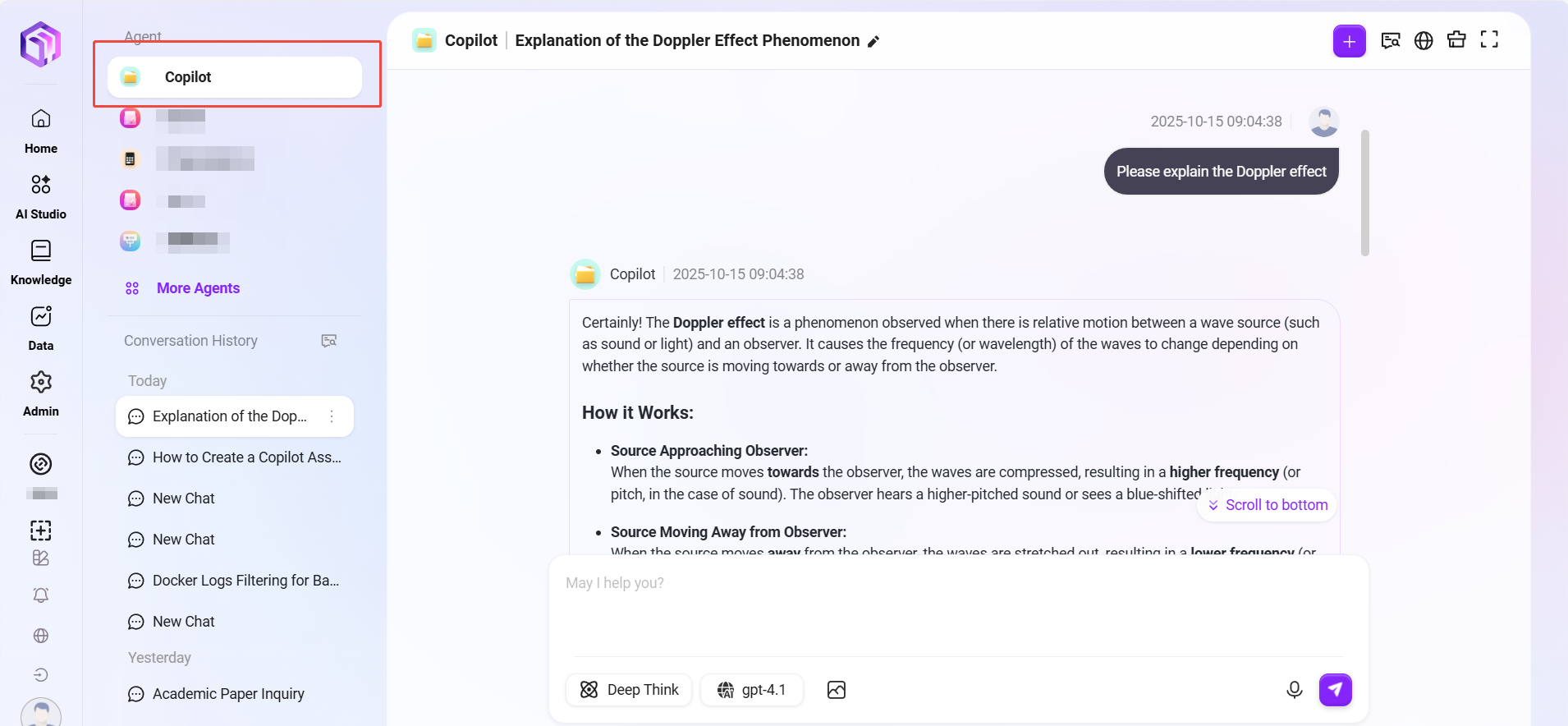
Additional Notes:
- Voice Input: You can input via voice
- Image Attachment: Paste or select an image to chat about, e.g., "Please analyze the meaning of this image"
- New Conversation: Start a new conversation topic without being affected by the current conversation context
Viewing Historical Conversations
Each time a new conversation is initiated, the system automatically generates a historical conversation record for users to review previous exchanges at any time.
- View Conversation: Click the title of a historical conversation to revisit the dialogue, helping quickly find past communication.
- Quick Search: Enter keywords in the title to quickly locate related historical conversations.
- Delete/Rename: Use the edit button on the right side of the historical conversation to delete or rename it.
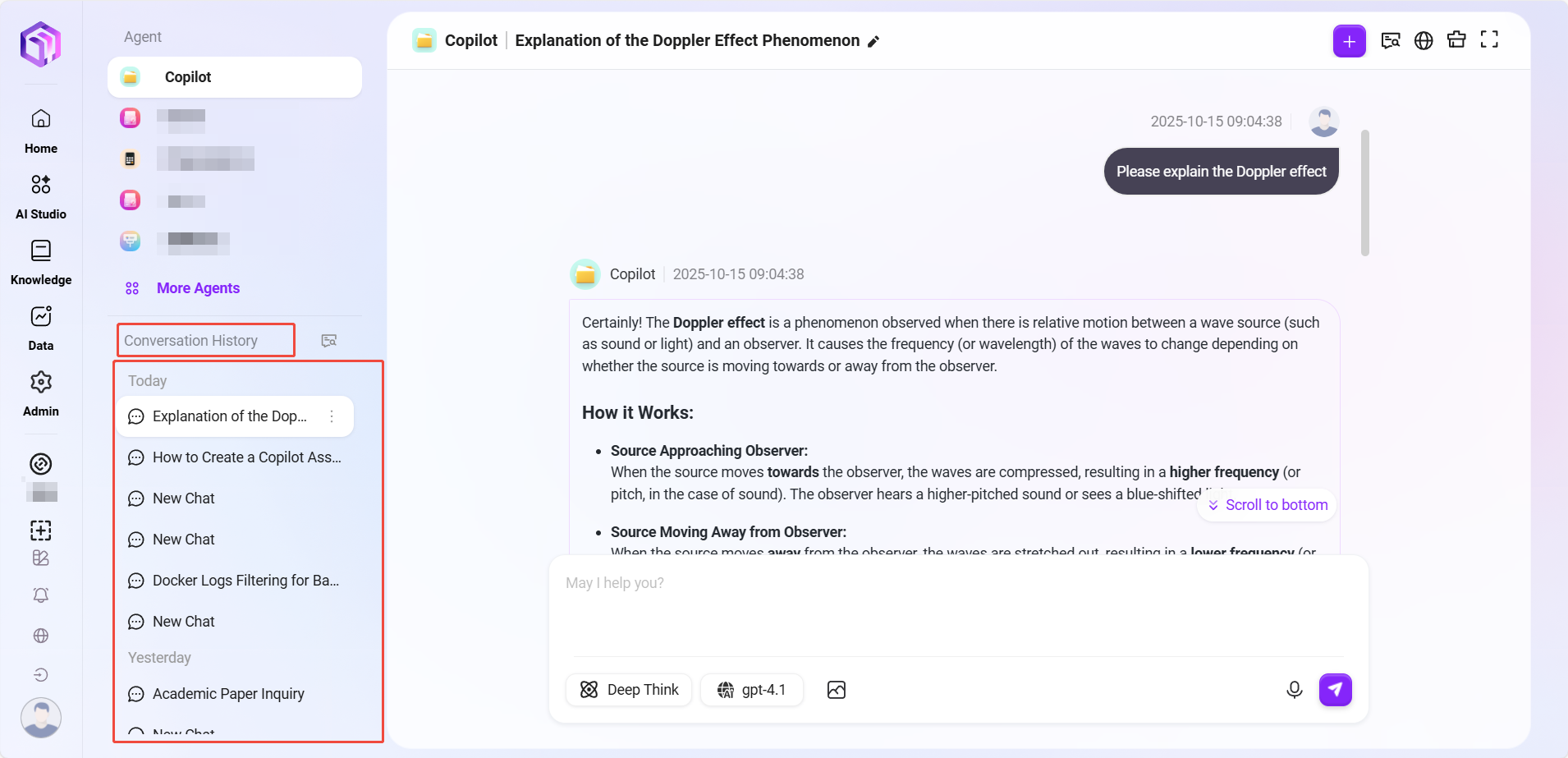
How to Narrow the Knowledge Scope for Q&A?
When the Agent is linked to too much knowledge, contradictions may occur between knowledge pieces. To ensure answer accuracy, we can optimize results by limiting the knowledge scope for Q&A. The following are two main filtering modes:
- Knowledge Workspace
- This mode allows users to limit the Q&A scope to one or more specific knowledge spaces
- It also allows limiting the Q&A scope to a specific file
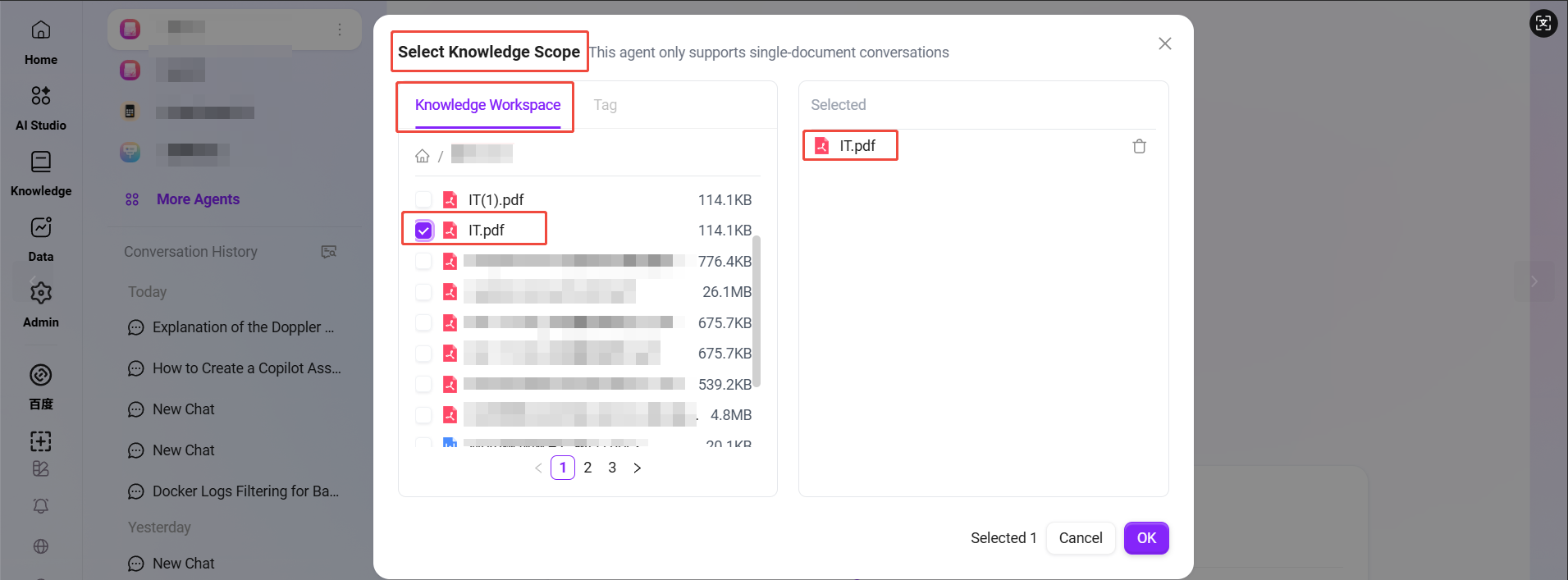
- Tag
- Users can select the Q&A scope by one or more specific tags
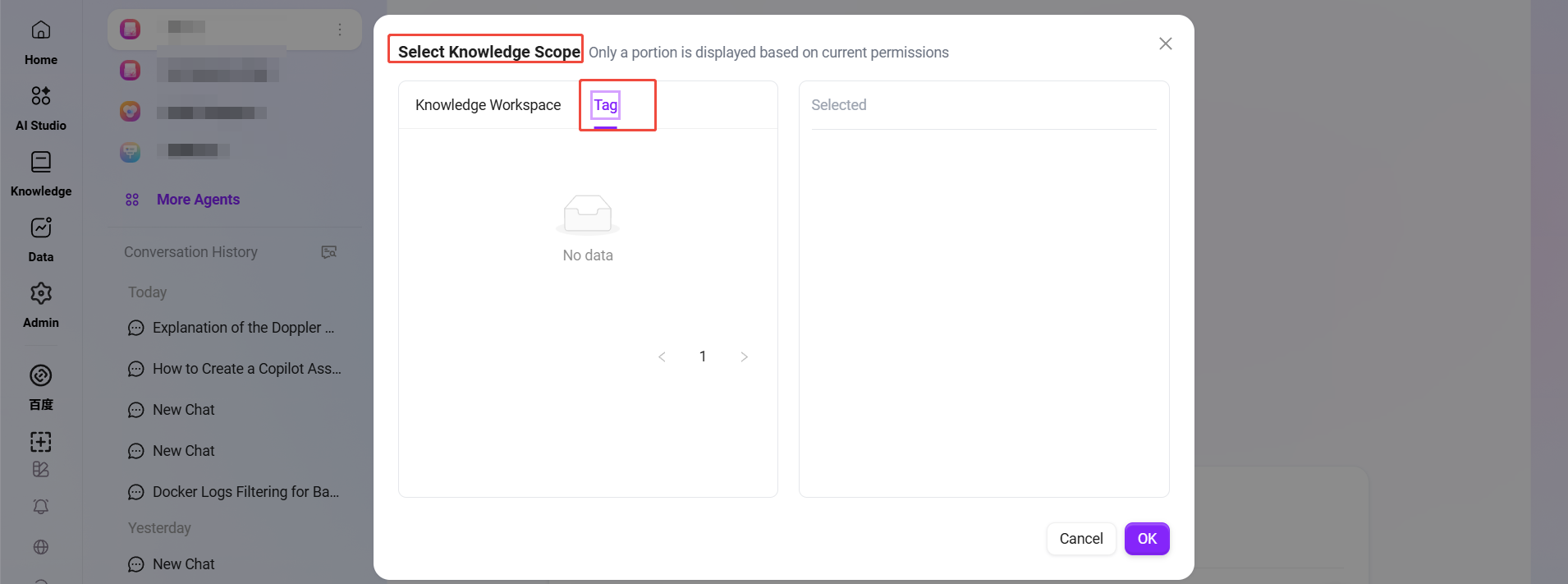
Operations Based on Replies
Evaluating Replies
Users can evaluate the Agent-generated replies by liking or disliking them.
- If satisfied with the reply, hover over the reply and click
to like the content.
- If dissatisfied with the reply, hover over the reply and click
to provide negative feedback.
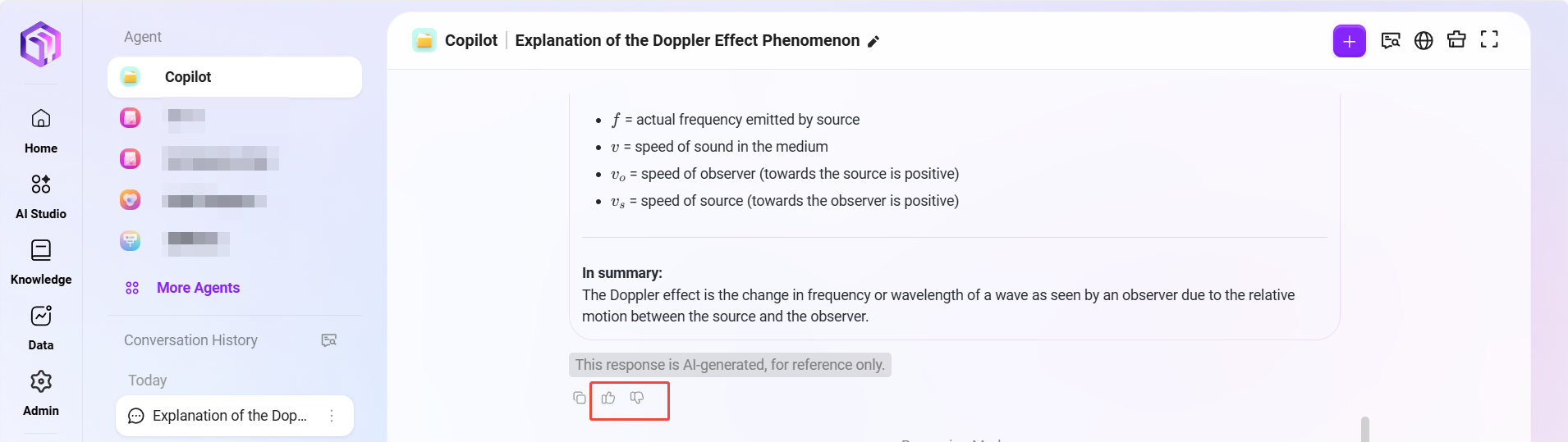
- Provide Detailed Feedback
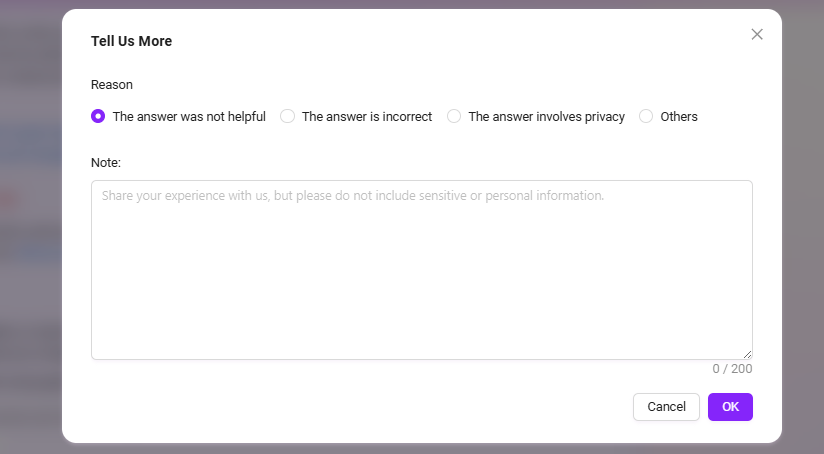
Detailed feedback requires the Agent to have "Chat Feedback" enabled
Copying Replies
Copy the reply content, including formatting and images (requires the paste target to support HTML format, e.g., Word).
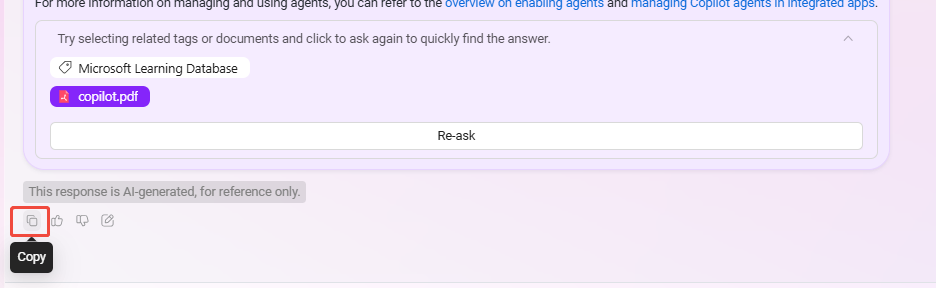
Adding Replies to QnA
If the user considers the reply to be of high quality, they can save the Q&A to the QnA database. When other users ask the same question later, this QnA will be prioritized for replies, which helps improve reply quality.
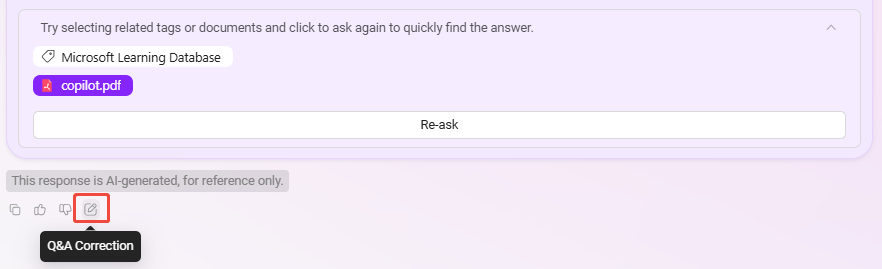
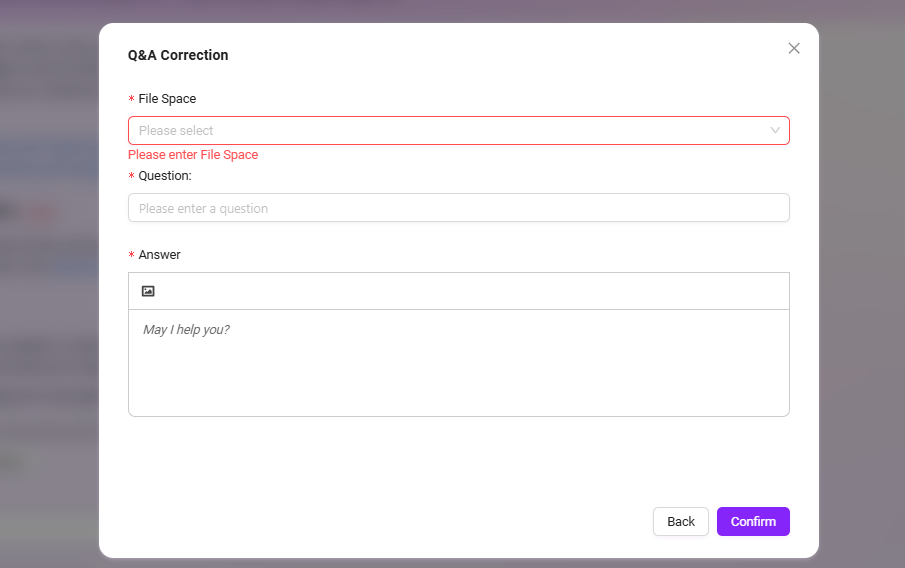
Instructions:
- File Workspace: Select the target workspace to store the QnA; users need corresponding access permissions to perform QnA retrieval.
- Question: The QnA question, which can be modified based on the original question.
- Answer: The QnA answer, which can be modified based on the original reply.
- The "Answer" supports rich text/HTML tags; it is recommended to limit the overall length to within 2000 characters to facilitate AI replies.
Viewing Citation Sources
If you want to know which specific excerpts and documents the answer references, you can check through the links in the reply.
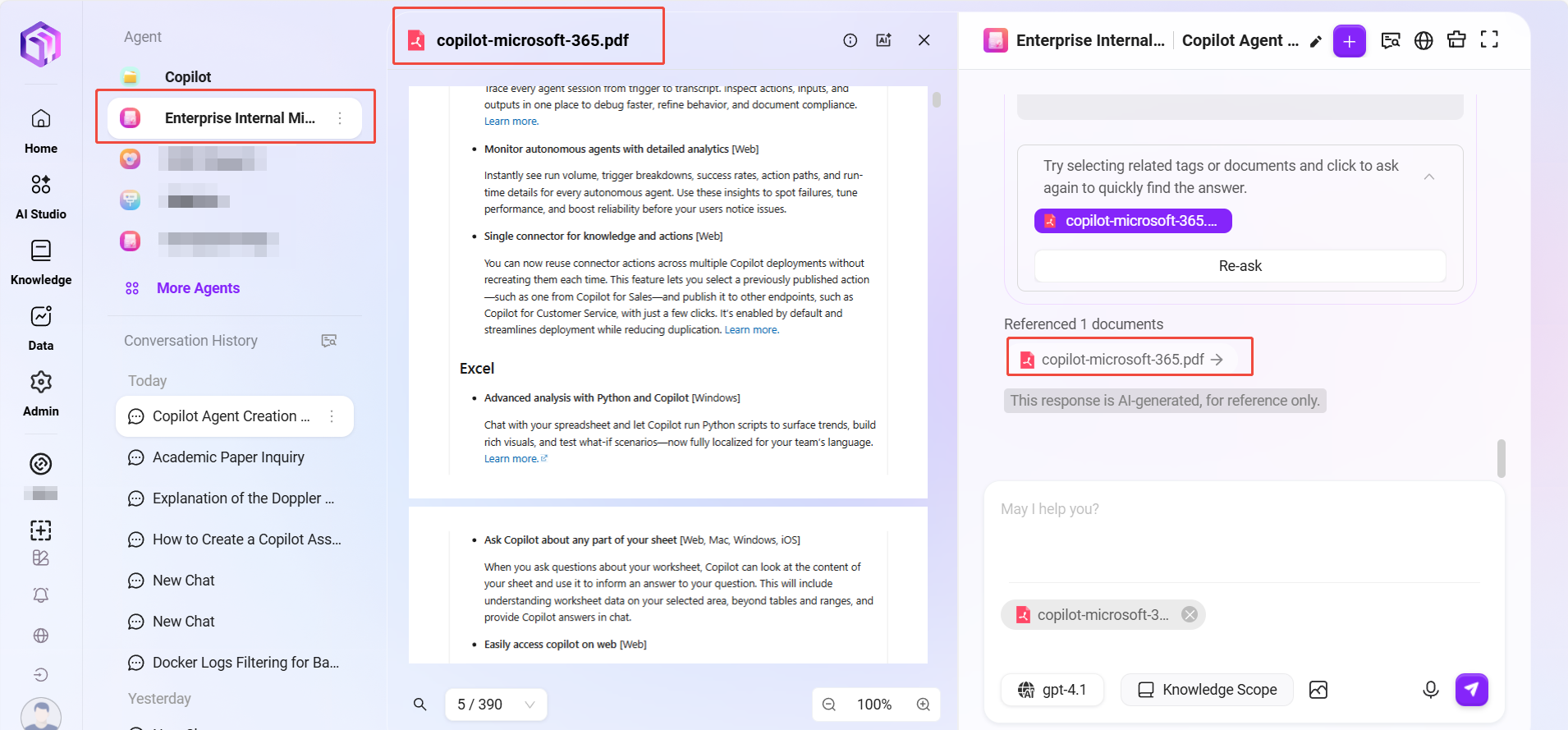
Question Guidance and Follow-up
-
Intelligent Question Recommendation and Auto-Completion
- When users input questions in the conversation box, the system uses intelligent algorithms to automatically generate related questions that users might be interested in for reference.
- If the user's question is incomplete, the system automatically completes it to ensure a smoother and more efficient interaction.
-
Follow-up Questions
- After a Q&A, users can ask further questions based on the assistant's answers, files, or tags.
- The specific method for follow-up is:
- Click the File or Tag after the assistant's answer,
- Click "Re-ask" below the answer, and the assistant will narrow the scope based on files and tags to provide further answers.
💡 Tip: This feature requires enabling question guidance and follow-up options in the Agent configuration.

Private Domain Knowledge Q&A
When using the assistant, if you want to perform Q&A on a private domain knowledge base, you can configure it as follows:
- Go to the assistant configuration page and turn off the "Allow File Upload" button in Knowledge Source Configuration.
- Click the "+" button on the right side of the knowledge source to add content from the private domain knowledge base to the assistant.
- Click the Settings button on the right side of the knowledge source and enable the "Force Private Domain File Q&A" option.
- After configuration, click the "Save Configuration" button at the top right to successfully create a private domain Q&A assistant.
- After successful configuration, perform appropriate testing to ensure the private domain Q&A function works properly.
💡 Tip: After enabling forced private domain Q&A, the assistant will disable the internet search skill by default and cannot continue internet searches.
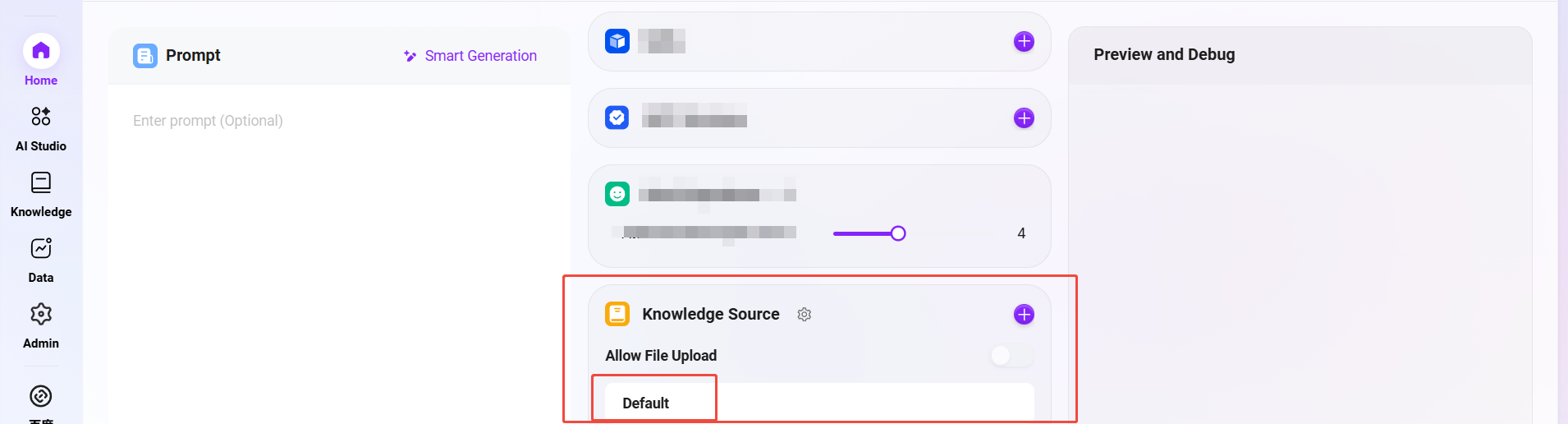
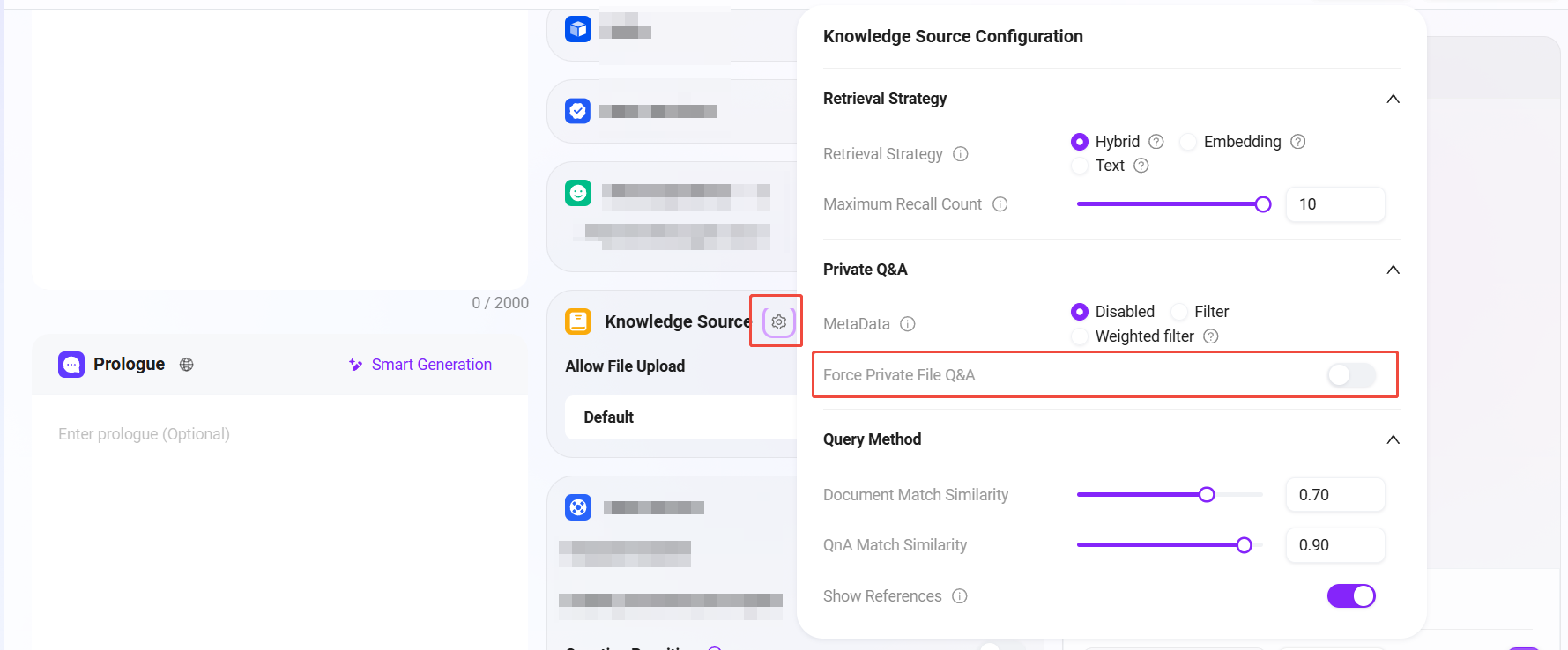
Single Document Q&A
When using the assistant, if you want to perform Q&A on a single document, after configuring the knowledge source for the assistant, select a single document in the knowledge scope.
- Click "Knowledge Scope", select a single document, then click "Confirm"
- After selecting a single document, you can perform Q&A specifically for that document
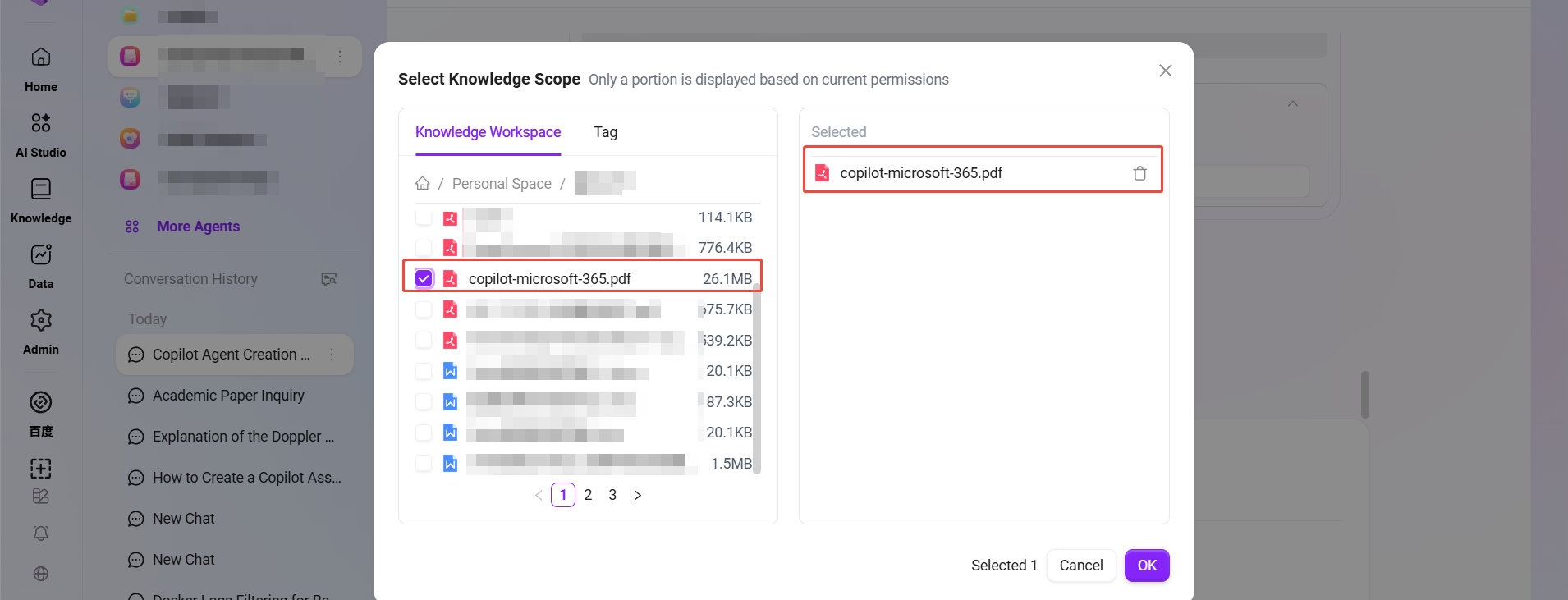

Besides selecting a single document in the knowledge scope for Q&A, you can also use AI summarization to perform Q&A on the document.
- Find and preview the document in the knowledge base
- On the preview page, click "Conversation" at the top to open an assistant named "File Copilot" for Q&A on the document
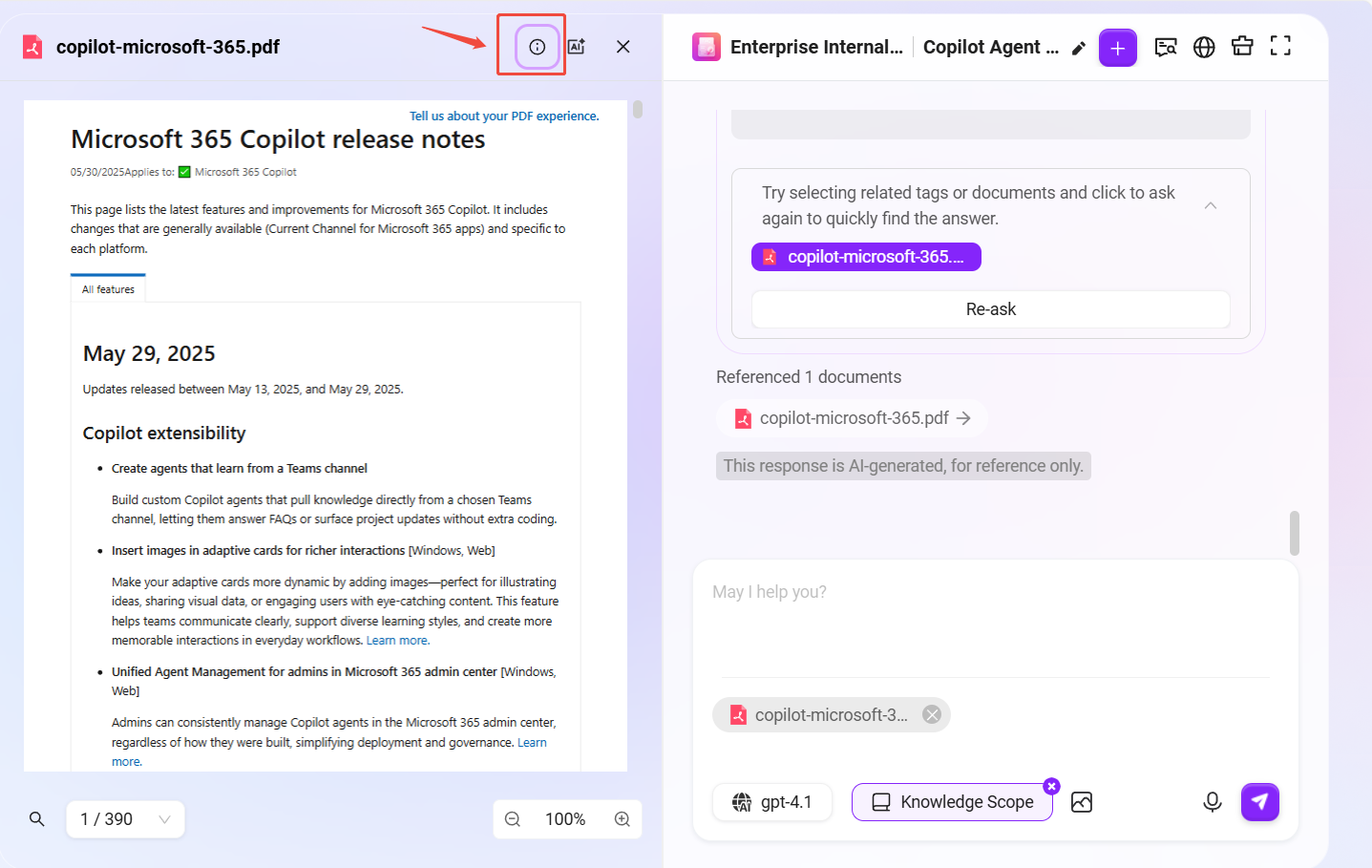
Multi-Document Q&A
Multi-document Q&A is similar to single-document Q&A. After configuring the knowledge source for the assistant, select multiple documents in the knowledge scope.
- Click "Knowledge Scope", select multiple documents, then click "Confirm"
- After selecting multiple documents, you can perform Q&A on these multiple files
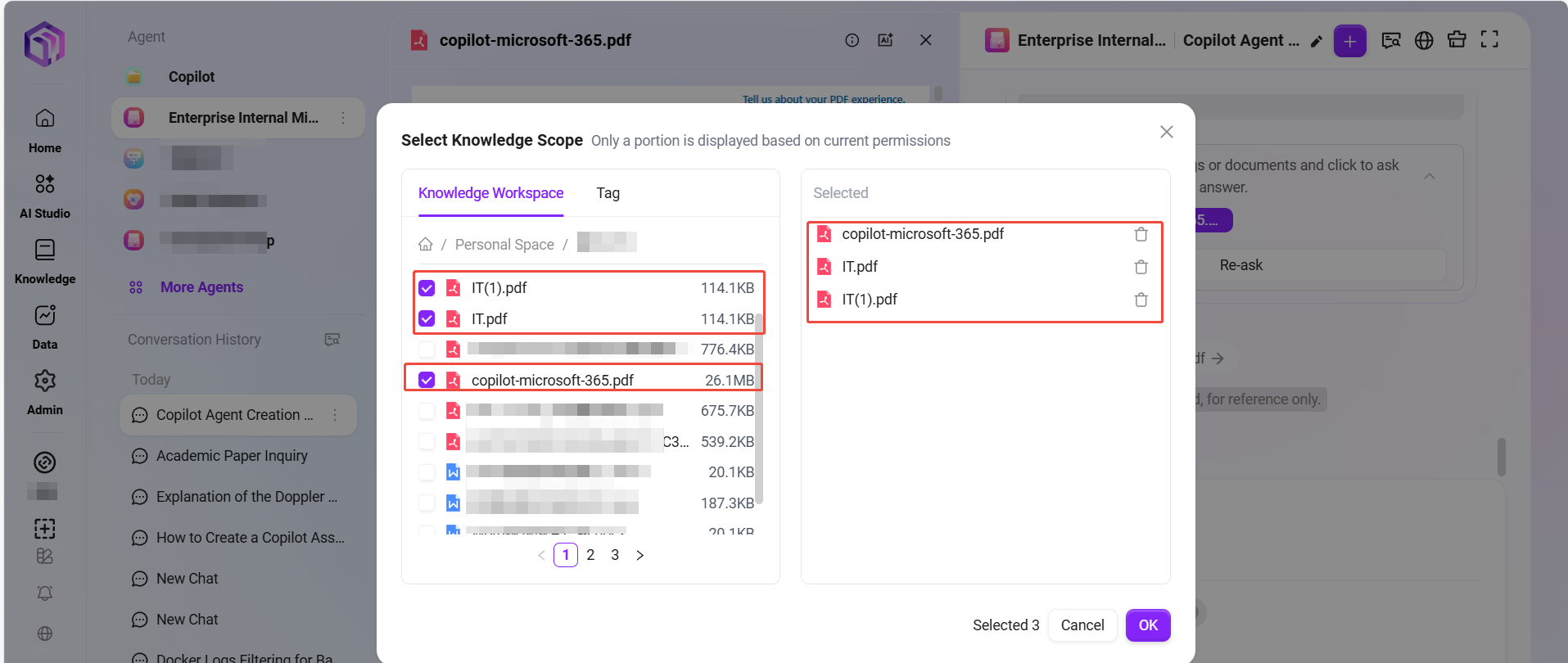
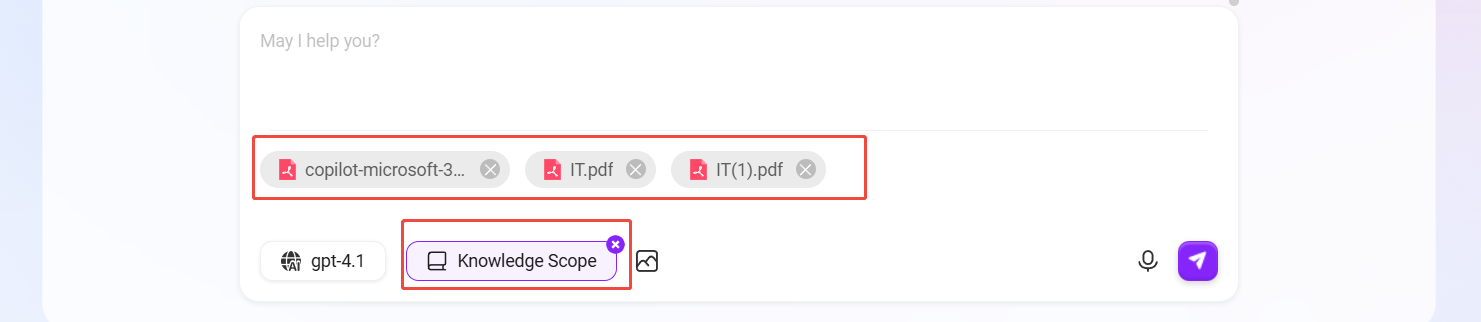
- When selecting files in the knowledge scope, you can also select the entire knowledge base to perform Q&A on the knowledge base, provided that this knowledge base was selected in the knowledge source settings during assistant configuration.
- Additionally, the knowledge scope does not support selecting folders, only files or knowledge bases can be selected.